 an evaluation system is not adequate.
an evaluation system is not adequate. You need to make sure that you have a full version of CCS v2.21 or above;
 an evaluation system is not adequate.
an evaluation system is not adequate.
Install Code Composer Studio by running Setup.exe from the installation CD.
Having done this, you will need to install the SMT6012 Driver package in order to use CCS with Sundance hardware. You may do this with the Sundance wizard or by installing the SMT6012 directly from the CD provided.
The wizard will have helped you configure Code Composer Studio, but if you are installing without using the Sundance wizard, you will need to configure CCS by hand.
CCS works best when several environment variables are defined, so we recommend that you set them up permanently on your PC. The file {TI CCS ROOT}\dosrun.bat, installed with CCS, contains the environment variables and their values.
As an example the following shows how to set the variables under Windows XP. The procedure will be similar but slightly different on other operating systems.
To set the environment variables, right-click on the "My computer" icon on the desktop and select "Properties" from the menu. Select the "Advanced" tab as shown.
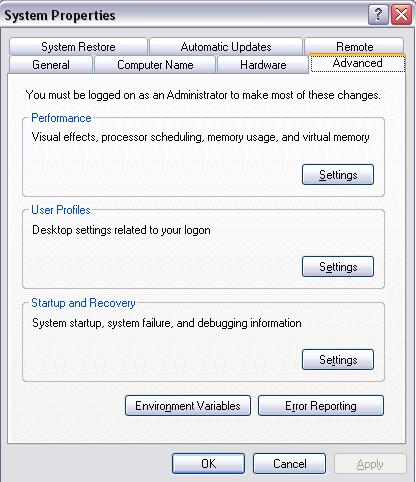
Next select the "Environment Variables" button. Enter all of the environment variables as listed in {TI CCS ROOT}\dosrun.bat.
